Netsuite Salesforce Integration
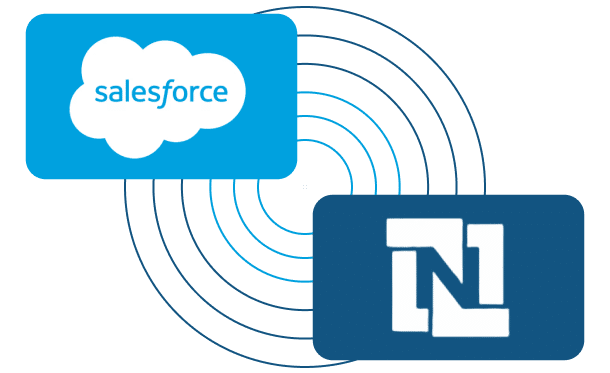
Table of Contents
Stay Up to Date on SaaS Marketing With Binstellar
SHARE :
NetSuite Salesforce Integration in Just 5 Steps!
It would be quite unprofitable to manage the sales data and financial data at the same time because there are usually some discrepancies that take a lot of time to solve, and that cause a lot of frustration. Sales teams shepherd cumbersome data entry processes, and the finances are burdened with gaps and missing information. Such a lack of integration may slow down the operations of your business and, at the same time, affect customer satisfaction. These issues can be solved by connecting NetSuite with Salesforce; in this way, there will be no data gap between the sales and finance departments. You can also get in touch with a professional Netsuit CRM expert who can guide you and make this integration seamless.
Step-by-Step Process for NetSuite Salesforce Integration
Step 1: Install Celigo Integrator.io

- Sign Up for Celigo: If you don’t have a Celigo account, sign up at Celigo’s website.
- Access Integrator.io:Log in to your Celigo account and navigate to the Integrator.io dashboard.
- Install the Integration: In the Celigo marketplace, search for the “Salesforce – NetSuite” integration app and click Install.
Step 2: Connect NetSuite and Salesforce Accounts.

- Connect NetSuite: In Integrator.io, click Add Source and select NetSuite. Enter your NetSuite credentials (account ID, email, and password). Follow the prompts to complete the connection.
- Connect Salesforce: Next, click Add Destination and select Salesforce. Enter your Salesforce credentials and authorize the connection.
Step 3: Configure Data Flows

- Set Up Data Syncs: In Integrator.io, configure the data flows you want to synchronize between NetSuite and Salesforce. Common data flows include contacts, accounts, opportunities, and sales orders.
- Map Data Fields:Map the corresponding fields between NetSuite and Salesforce. This ensures that data from Salesforce fields (e.g., Account Name, Contact Email) matches with the appropriate fields in NetSuite.
Step 4: Schedule Data Synchronization
- Set Sync Frequency: Select how frequently you want the data to sync. You can set it to sync in real-time, hourly, daily, or at custom intervals based on your business needs.
- Enable Auto-Sync:Ensure the auto-sync feature is enabled to keep your data updated automatically without manual intervention
Step 5: Test and Monitor the Integration
- Run Initial Sync: Choose the specific data sets you want to analyze. SuiteAnalytics Connect allows you to access various NetSuite tables and fields.
- Verify Data Accuracy:Check records in both NetSuite and Salesforce to confirm that data is correctly synchronized.
- Set Up Alerts: Configure alerts in Integrator.io to notify you of any sync issues or errors, ensuring you can address problems promptly.
Conclusion
Combining Salesforce and NetSuite is one of the ways to enhance how you manage your sales and financial data. Here are five things that you might want to implement that will allow you to get rid of data rekeying and allow your sales and finance teams to have the correct numbers: Apart from pulling everything together in the back end, this also significantly improves customer satisfaction since you are presenting your organization in a holistic way. You can hire website developers today to enjoy the advantages that come with the exemplary integration between NetSuite and Salesforce.

Akshima Jain
Content Production Manager