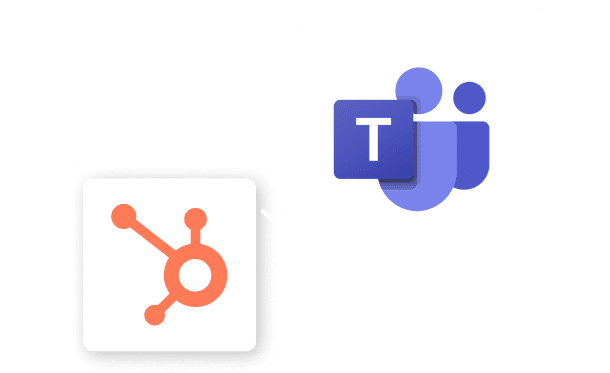Hubspot Zoho Integration
Table of Contents
Stay Up to Date on SaaS Marketing With Binstellar
SHARE :
A Detailed Guide for Hubspot Zoho Integration
For businesses using both Zoho CRM for sales management and HubSpot for marketing automation, the integration of these two platforms can open up powerful possibilities. By connecting Zoho CRM with HubSpot, you can automate the data transfer between the two systems, ensuring that your sales and marketing teams have all the necessary information at their fingertips. When you hire a HubSpot consultant for this integration, they help in maintaining a consistent view of your leads and customers, which is crucial for delivering personalized marketing campaigns and sales strategies.
Step-by-Step Process for Integration
Step 1: Access HubSpot Marketplace
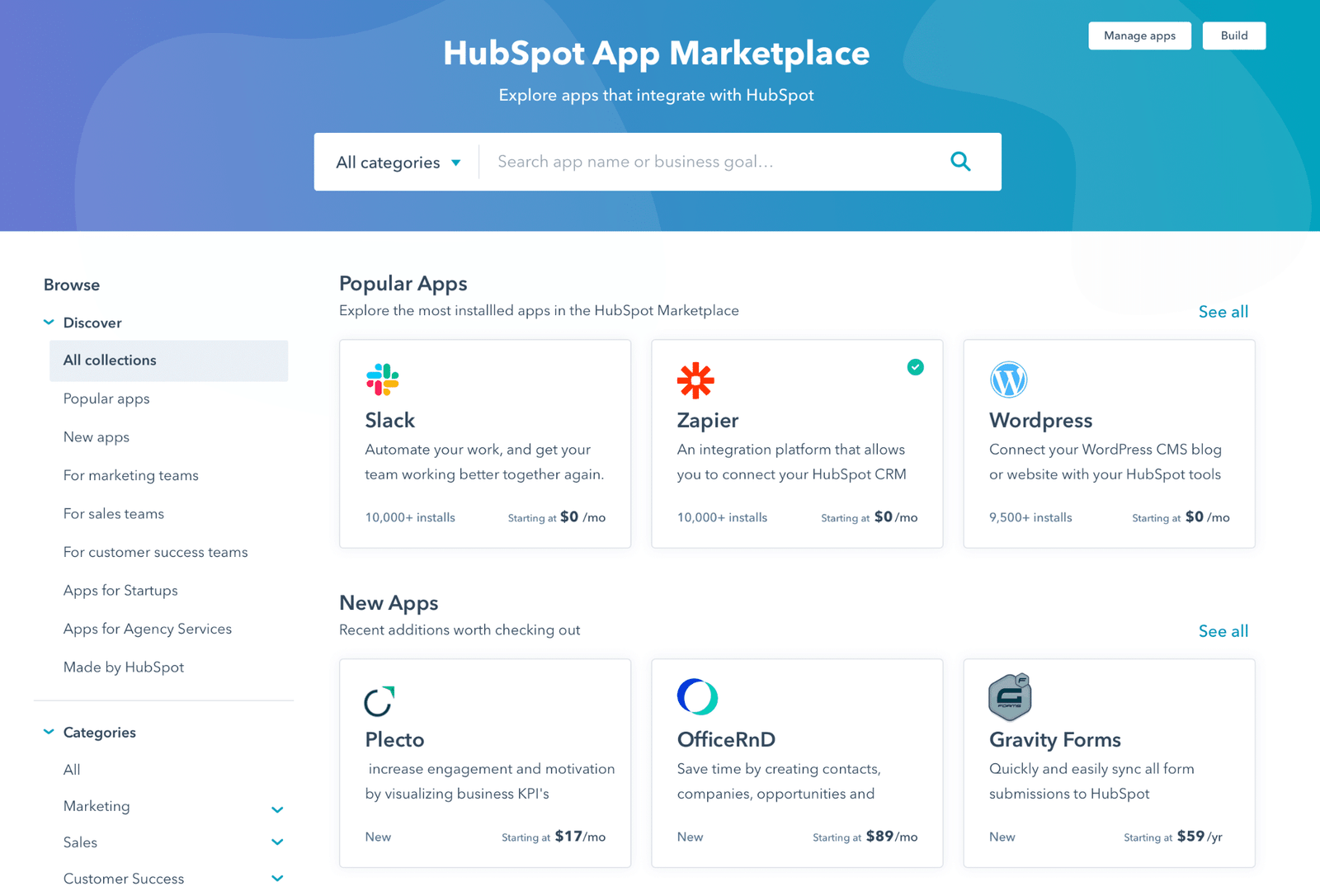
- Start by logging into your HubSpot account.
- Navigate to the ‘App Marketplace’ found under the ‘Marketplace’ tab on your main navigation bar.
Step 2: Find and Install the Zoho CRM Integration

- In the App Marketplace, search for ‘Zoho CRM’.
- Select the Zoho CRM integration from the search results and click on ‘Install app’.
- You will be prompted to log in to your Zoho CRM account to authorize the integration.
Step 3: Set Up the Integration
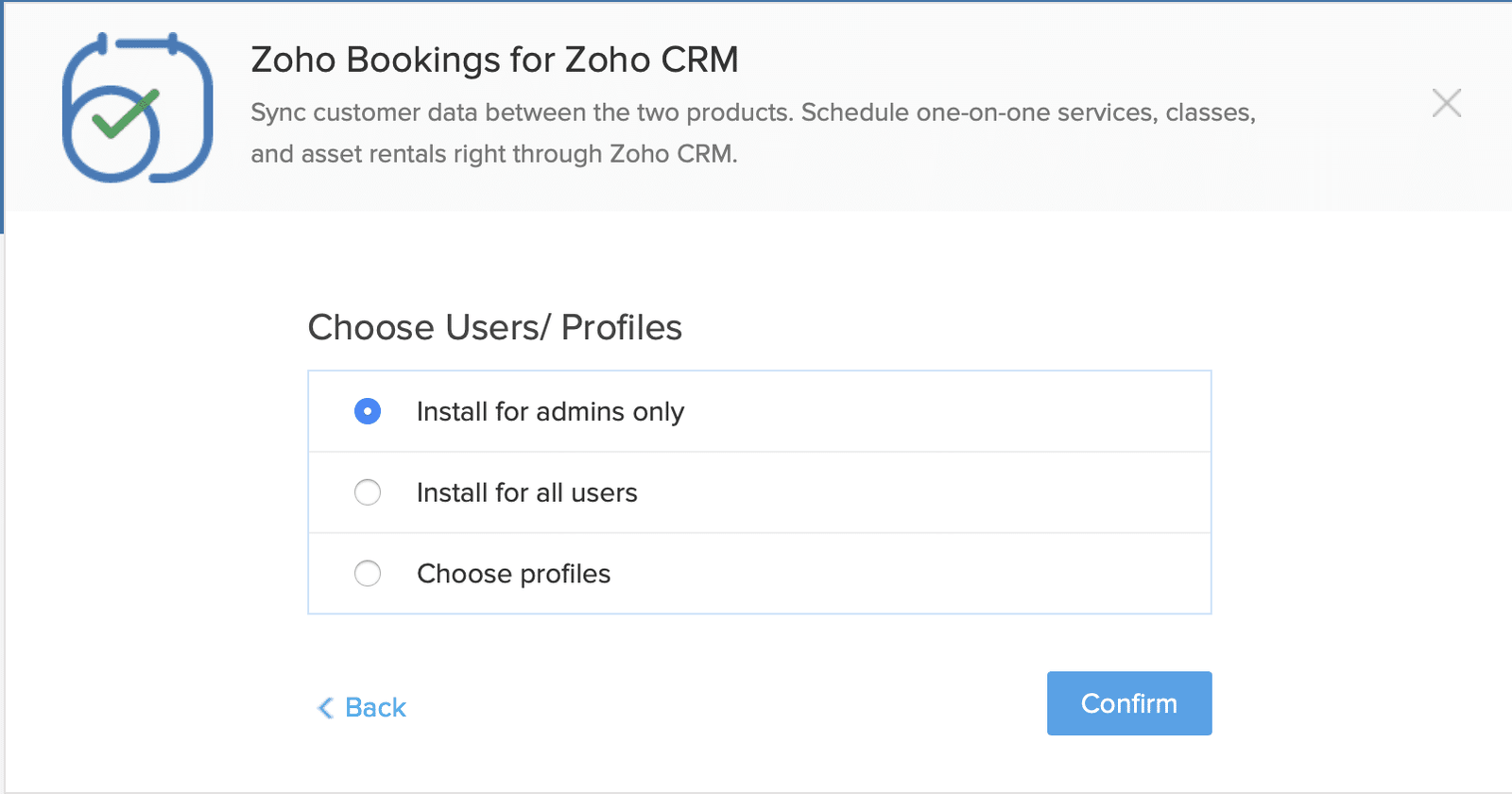
- After installation, configure the integration settings according to your business needs.
- Choose the specific types of data (e.g., contacts, deals, leads) that you want to sync between HubSpot and Zoho CRM.
Step 4: Customize Data Mapping

- Customize how data is mapped between HubSpot and Zoho CRM. This ensures that the data syncs correctly and relevant information is transferred between systems.
- Set up field mappings to correspond data fields in HubSpot with those in Zoho CRM.
Step 5: Review and Activate the Sync
- Review all settings and mappings to ensure they are correct.
- Activate the synchronization to start sharing data between HubSpot and Zoho CRM.
6: Monitor and Optimize
- Regularly check the integration to ensure it is functioning as expected.
- Make adjustments to the settings and mappings as your business needs evolve.
Conclusion
Integrating Zoho CRM with HubSpot CRM creates a robust tool that can significantly enhance the efficiency of your business operations. For businesses looking to get the most out of this integration, consider working with a HubSpot consultant or a web development company. These professionals can provide expert guidance, from setup to customization, ensuring the integration meets your business requirements. You can also hire website developers on a freelance basis; this idea is for short-term projects.

Akshima Jain
Content Production Manager