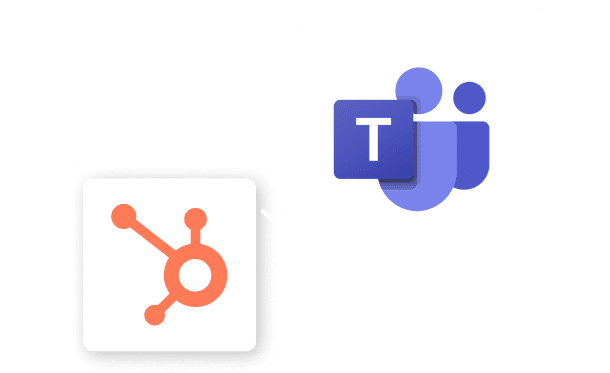Hubspot Whatsapp Integration
Table of Contents
Stay Up to Date on SaaS Marketing With Binstellar
SHARE :
Hubspot WhatsApp Integration in 2 Minutes – Enhancing Client Communication
In today’s digital age, WhatsApp has become a vital communication tool for businesses looking to connect with their customers on a more personal level. Integrating WhatsApp with HubSpot CRM allows businesses to manage conversations efficiently, keep track of interactions, and enhance customer engagement through one of the world’s most popular messaging platforms. If you find this challenging, you can work with a professional Hubspot consultant.This integration helps maintain a cohesive communication strategy and align sales, marketing, and customer service efforts to provide a unified customer experience.
Let’s dive into how you can set this up to take your customer engagements to the next level.
Step-by-Step Guide to Integrating WhatsApp with HubSpot CRM
Step 1: Access Your HubSpot Account
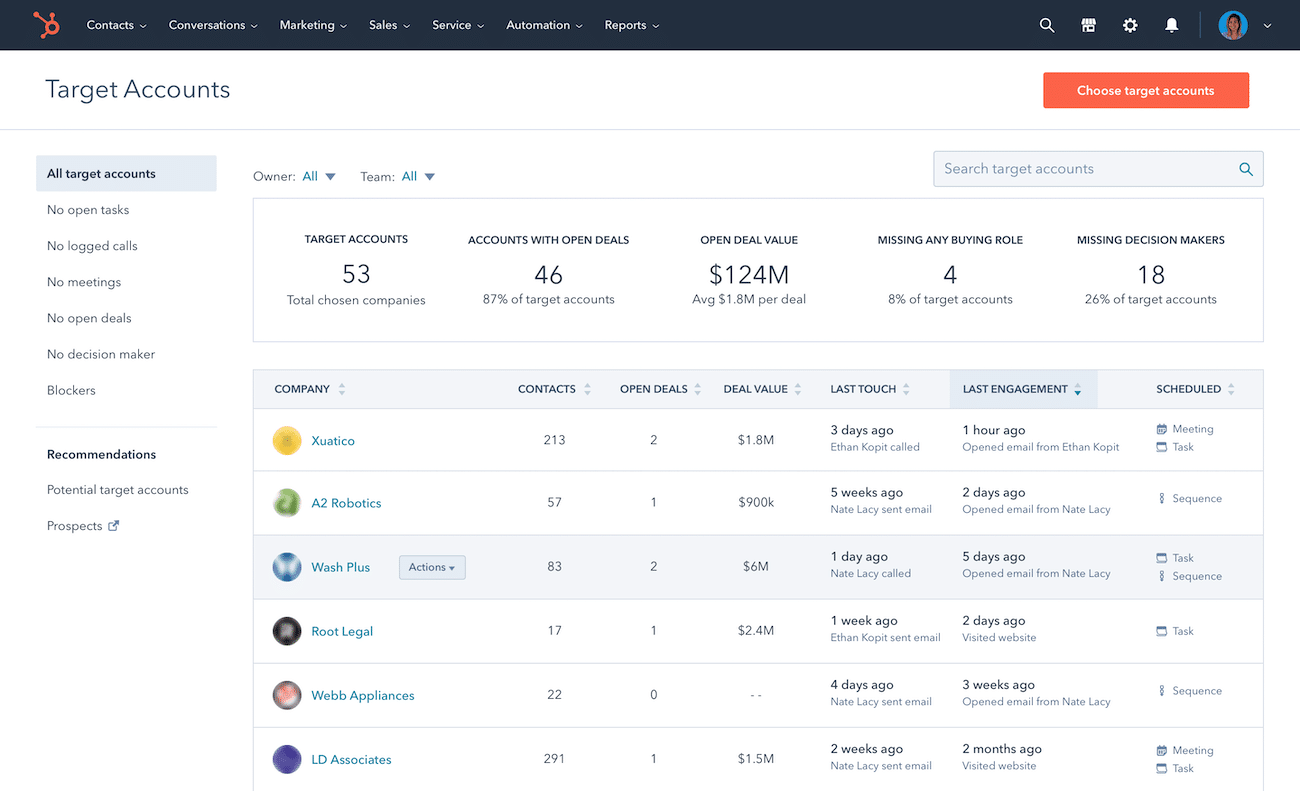
Log into your HubSpot account. Ensure that you have administrative rights, as these will be necessary to set up new integrations.
Step 2: Navigate to the Conversations Inbox
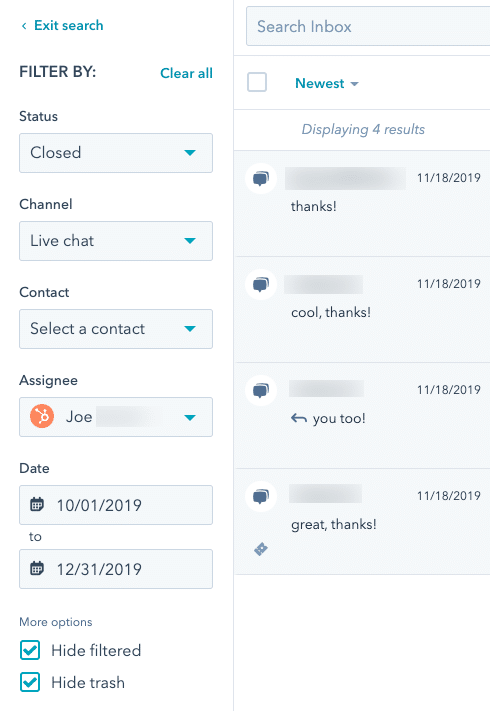
From the main navigation menu in HubSpot, go to ‘Conversations’ and then select ‘Inbox’. This section is where all your communication channels are managed.
Step 3: Connect a New Channel
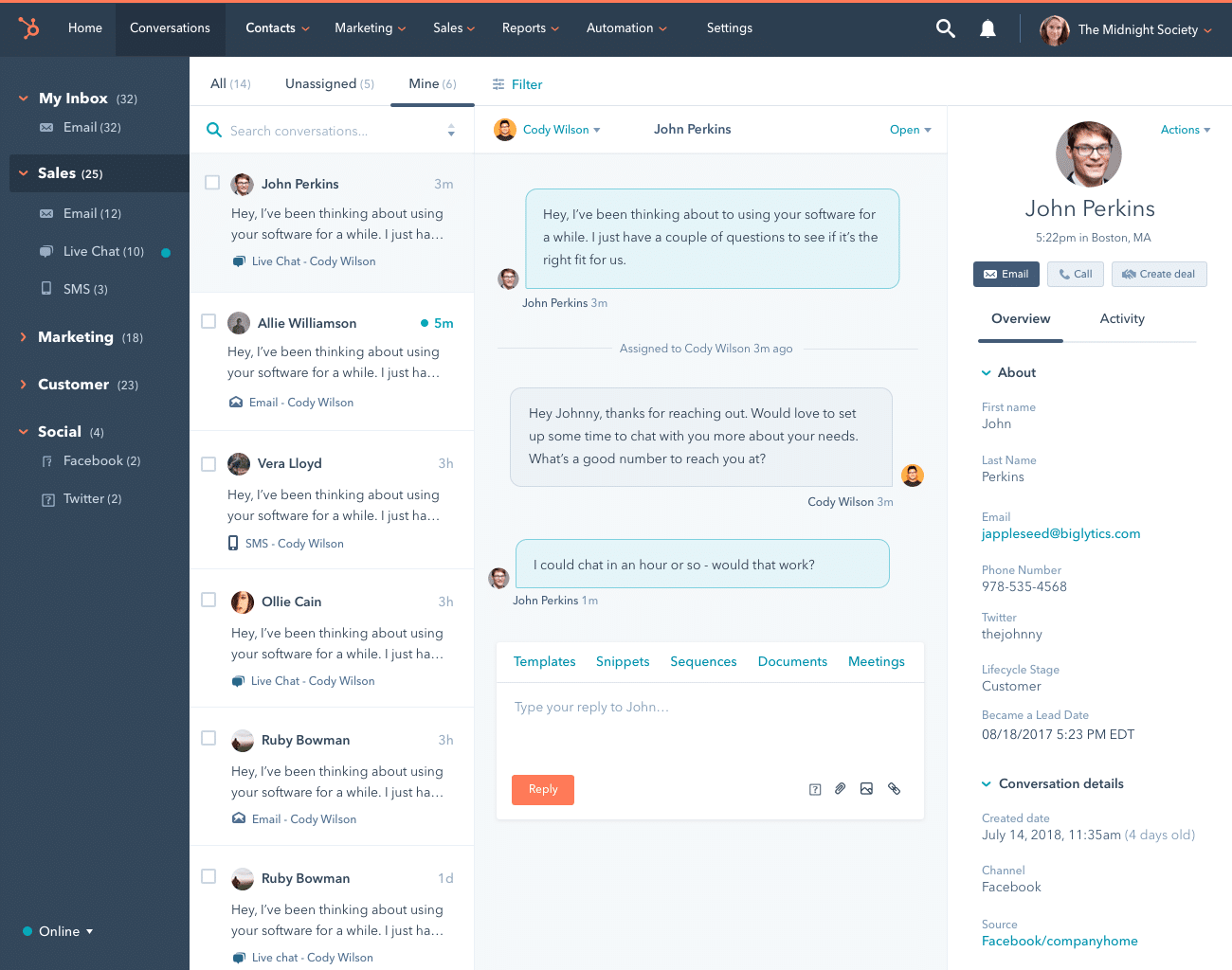
In the Conversations Inbox, find and click on the ‘Inbox Settings’ icon in the upper right corner. From there, select ‘Channels’ and then click on ‘Connect channel’.
Step 4: Choose WhatsApp
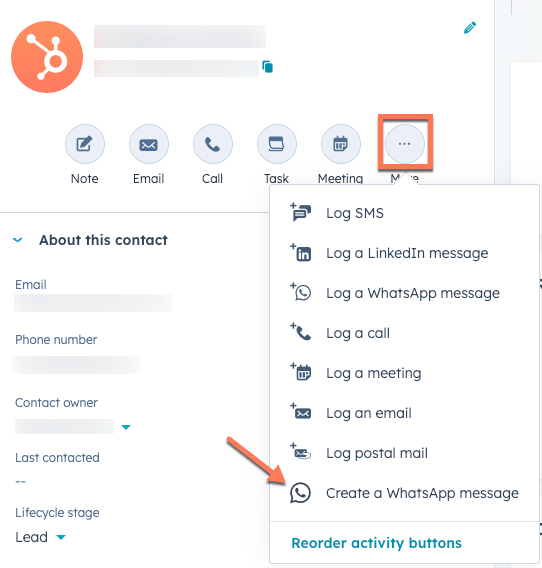
You will see a list of various channels that can be integrated. Select ‘WhatsApp’ from the list. This will start the process of linking your WhatsApp account with HubSpot.
Step 5: Set Up Your WhatsApp Account
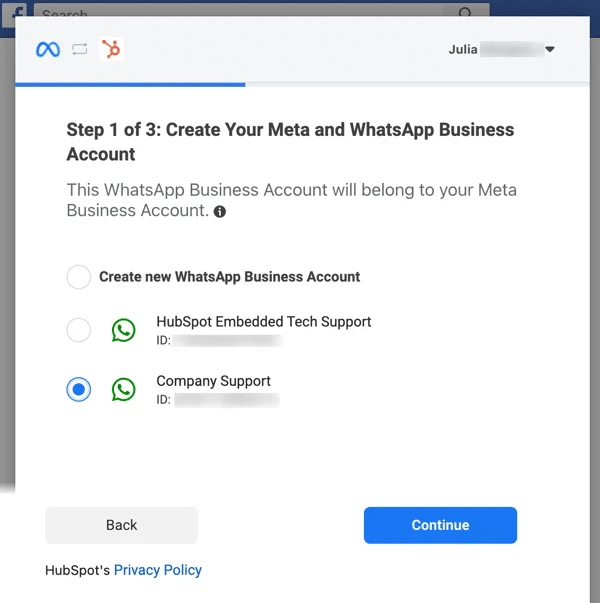
Follow the on-screen instructions to connect your WhatsApp account. This will involve verifying your phone number and granting the necessary permissions for HubSpot to access your WhatsApp messages.
Step 6: Customize Your Settings
Once your WhatsApp is connected, customize the settings to fit your business needs. You can set up automated greetings, away messages, and other response templates that will help you manage conversations more efficiently.
SStep 7: Test the Integration
To ensure everything is set up correctly, send a test message from WhatsApp and see if it appears in your HubSpot Conversations Inbox. This helps verify that the integration is working seamlessly.
Step 8: Train Your Team
Finally, ensure your team is trained on how to use WhatsApp within HubSpot. They should understand how to access messages, utilize the tools provided, and maintain the brand voice during conversations.
Conclusion
By integrating WhatsApp with HubSpot CRM, you unlock a powerful tool for enhancing customer interactions. With every conversation automatically tracked and stored in HubSpot, your team can deliver more personalized and timely responses, boosting customer loyalty and satisfaction. You can work with a professional web development company to get this integration done. If you’re looking to boost engagement, increase efficiency, or improve documentation, WhatsApp and HubSpot provide the capabilities you need, and you can hire website developers for this project.

Akshima Jain
Content Production Manager