Hubspot Salesforce Integration
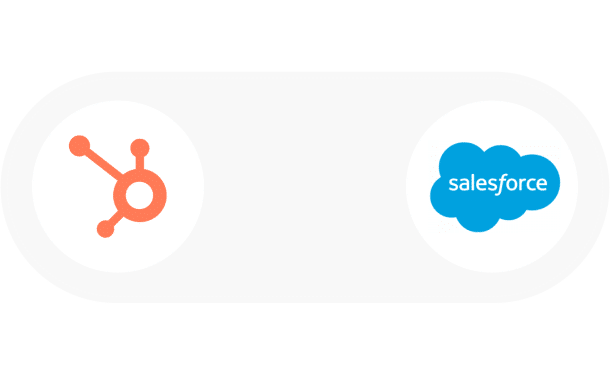
Table of Contents
Stay Up to Date on SaaS Marketing With Binstellar
SHARE :
How to Integrate Salesforce With Hubspot?
Struggling to sync your customer data between Salesforce and HubSpot? This integration challenge can hinder your sales and marketing teams’ efficiency, leading to missed opportunities and fragmented customer experiences. A professional web development company or HubSpot consultant can integrate Salesforce with HubSpot to seamlessly bridge the gap, enabling unified data flow, enhanced lead management, and better insights. By connecting these powerful tools, you can streamline your processes, improve team collaboration, and drive more informed decisions.
Let’s Dig into the Step by Step Process
Step 1: Check Your Access and Permissions

- Salesforce: Make sure you have administrative rights or the necessary permissions.
- HubSpot: Ensure you have a similar level of access, usually as an admin or with sufficient permissions.
Step 2: Prepare Your Salesforce Account

- Clean-Up Data: Make sure your Salesforce data is tidy and up-to-date. This will help avoid issues when connecting to HubSpot.
- Install HubSpot Integration Package: Log into Salesforce and install the HubSpot integration package. This is a piece of software that lets Salesforce communicate with HubSpot.
Step 3: Connect HubSpot to Salesforce

- Log into HubSpot: Make sure your Salesforce data is tidy and up-to-date. This will help avoid issues when connecting to HubSpot.
- Find Integration Settings: Log into Salesforce and install the HubSpot integration package. This is a piece of software that lets Salesforce communicate with HubSpot.
- Connect to Salesforce: In the Integrations section, find Salesforce and click to connect. Follow the on-screen instructions.
Step 4: Set Up the Integration

- Field Mapping: Decide which fields (like email, name, phone number) in HubSpot correspond to fields in Salesforce. This tells the systems how to match their data.
- Sync Settings: Choose how often and in which direction the data should sync. For example, you might want data to flow from HubSpot to Salesforce or both ways.
Step 5: Test the Integration

- Create Test Records: In HubSpot, create a test contact or lead.
- Check Salesforce: See if this test record appears in Salesforce correctly.
- Adjust if Needed: If something isn’t right, go back and adjust your settings.
Step 6: Train Your Team
- Inform Your Team: Let everyone who will use these tools know about the new integration.
- Training Session: If necessary, organize a training session to show how the integration works.
Step 7: Monitor and Maintain
- Regular Checks: Periodically check the integration to make sure it’s working as expected.
- Update as Needed: If HubSpot or Salesforce gets updates or your business processes change, adjust the integration settings accordingly.
Conclusion
Hubspot Salesforce integration is a straightforward process that enhances your customer management by syncing data between the two platforms. Start by installing the HubSpot integration app from Salesforce AppExchange. Then, configure the settings in both Salesforce and HubSpot to align the data you want to share. A HubSpot consultant can ensure a seamless setup. This integration will help you maintain consistent customer records, automate data updates, and improve your overall sales and marketing efforts.

Akshima Jain
Content Production Manager