Zapier Netsuite Integration
Table of Contents
Stay Up to Date on SaaS Marketing With Binstellar
SHARE :
Connect Zapier to NetSuite Quickly & Efficiently
Coordinating tasks through various channels can be a real pain as it is time-consuming, and mistakes can easily be made. If you are dealing with many applications and data synchronization becomes a concern, Integrating Zapier with Netsuit can be of great help. This fast and simple configuration will make your business processes work without the interference of a human, and data will be rapidly transferred from one system to another. You can either ask for assistance from a Netsuite CRM expert or get in touch with a web development company to notice the change in flow with this integration.
Step-by-Step Process for Zapier NetSuite Integration
Step 1: Sign Up for Zapier

- Create an Account:Visit the Zapier website and sign up for a free account if you don’t already have one.
- Log In: Log in to your Zapier account to access the dashboard.
Step 2: Connect NetSuite to Zapier

- Start a New Zap: Click on the Make a Zap button on the Zapier dashboard.
- Choose NetSuite as the Trigger App:Search for “NetSuite” in the app list and select it.
- Select a Trigger Event:Choose the event in NetSuite that will start your workflow, such as “New Customer” or “New Sales Order.”
- Connect Your NetSuite Account: Click on Sign in to NetSuite. Enter your NetSuite account details, including your account ID, email, and password. Follow the prompts to authorize Zapier to access your NetSuite data.
Step 3: Set Up the Trigger

- Configure Trigger Settings:Choose the specific settings for your trigger, such as filtering conditions or specific fields to monitor.
- Test the Trigger:Zapier will prompt you to test the trigger to ensure it’s set up correctly. Confirm that the test data is accurate and proceed.
Step 4: Connect a Second App

- Choose an Action App:Select the app you want to connect with NetSuite, such as Gmail, Slack, or another CRM.
- Select an Action Event: Choose what you want the second app to do when the NetSuite trigger event occurs, such as “Send Email” or “Create Record.”
- Connect Your Second App Account:Log in to your account for the second app and authorize Zapier to access it.
Step 5: Set Up the Action
- Configure Action Details:Map the data fields from NetSuite to the corresponding fields in the second app. Customize the action settings based on your workflow requirements.
- Test the Action: Zapier will prompt you to test the action to ensure it’s configured correctly. Verify that the data is transferred accurately.
Step 6: Turn on the Zap
- Name Your Zap:Give your Zap a meaningful name to identify its purpose easily.
- Activate the Zap: Toggle the switch to turn on your Zap. Zapier will start monitoring NetSuite for the trigger event and perform the action automatically.
Conclusion
Zapier is a tool that allows you to connect NetSuite with other applications, and it is easy to use and very useful for automation. With the aid of the simple steps listed below, you will be able to link the two applications within a few minutes and improve the efficiencies and accuracy of your data nourishing. This integration also assists you in reducing the time you spend working in a certain area, decreasing the possibility of making mistakes and concentrating on other essential areas of your business. Hire website developers and begin your Zapier NetSuite integration now to experience improvements in your business functionality.

Akshima Jain
Content Production Manager