Netsuite Power Bi Integration
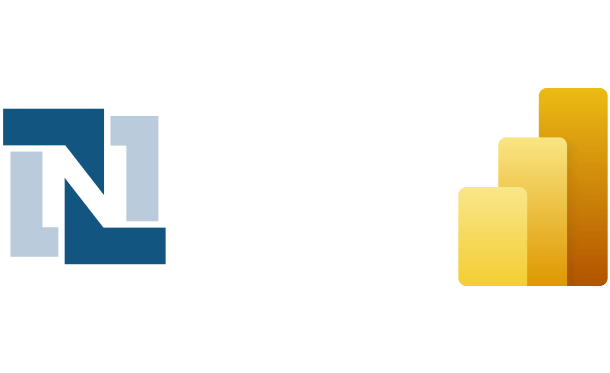
Table of Contents
Stay Up to Date on SaaS Marketing With Binstellar
SHARE :
NetSuite Power BI Connectivity With Ease
If you manage a business that relies on NetSuite, the ability to access real-time information is crucial. The challenge often lies in effectively visualizing this data, which is where Power BI comes in. The best part is that integrating NetSuite Power BI is a simple process, especially if you follow the right steps. Once this is done, you can create real-time reports, analytics dashboards, and whatnot on Power BI, as it provides valuable insights into your business operations. You can either hire a Netsuite CRM expert or engage a web development company to streamline the setup process.
Netsuite Power BI Connector: Step-by-Step Guide
Step 1: Install the CData NetSuite ODBC Driver
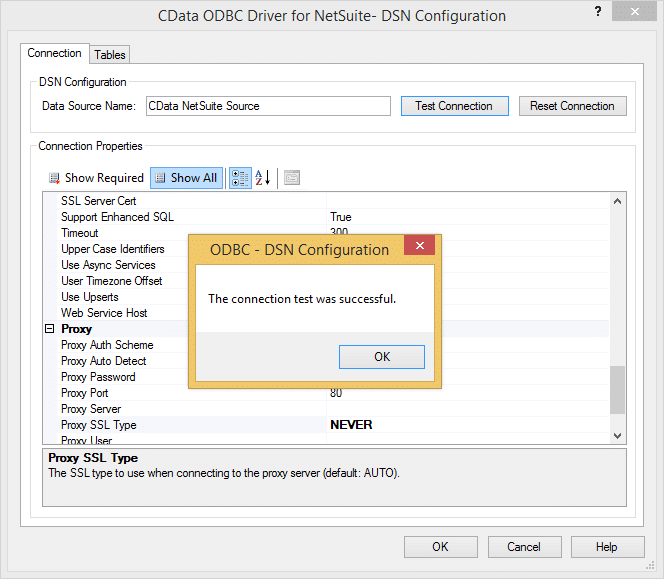
- Install the CData ODBC Driver for NetSuite. This driver simplifies the connection between NetSuite and Power BI by handling data queries and retrieval.
- Visit the CData website and download the NetSuite ODBC Driver.
- Run the installer on your computer and follow the instructions to complete the installation.
Step 2: Configure the ODBC Data Source

After installing the driver, you must set up the ODBC data source on your system.
- Open the ODBC Data Source Administrator on your computer.
- Go to the System DSN tab and click ‘Add’
- Select the CData NetSuite ODBC DSN from the list and configure the connection properties:
- Enter your NetSuite account details, including account ID, email, and password.
- Specify other parameters, such as role ID and application ID as required.
Step 3: Connect Power BI to NetSuite
![]()
It’s time to connect Power BI to the data source you just configured.
- Open Power BI and go to ‘Get Data’.
- Choose ‘ODBC’ from the list of data sources.
- Select the DSN for NetSuite you set up and click ‘Connect’.
- Use the Navigator pane to select the tables or views you want to import into Power BI.
Step 4: Load Data and Create Reports

With your data now connected, you can start building reports.
- Load the data into Power BI.
- Utilize Power BI’s data modeling features to create relationships and calculate fields.
- Design your reports and dashboards by dragging and dropping fields onto your canvas.
Conclusion
Connect NetSuite to Power BI to enhance your business’s time efficiency and decision-making process. By integrating NetSuite Power BI, you can easily derive timely and relevant insights from your stored data. This setup allows you to make faster, data-backed decisions. To fully harness the potential of this powerful combination, you can hire website developers to bridge the gap between Power BI and NetSuite, ensuring your business thrives with informed decisions.

Akshima Jain
Content Production Manager